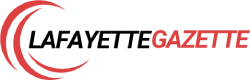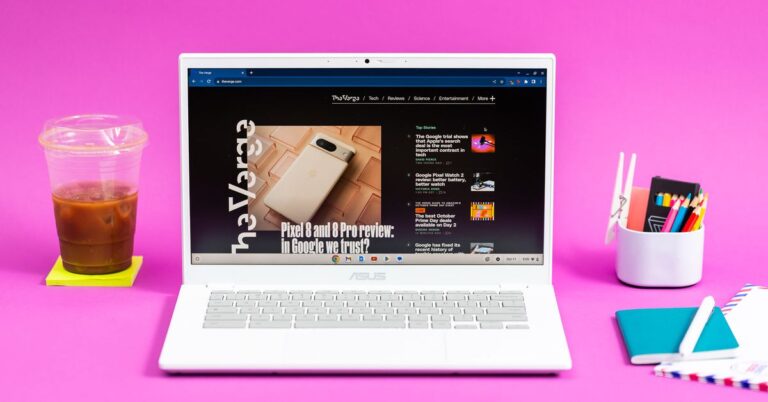The latest version of ChromeOS (M124) is with some nice improvements, including faster split-screen setup and a new web traffic prioritization feature. The update also brings other updates, like a refreshed Settings UI and updated gesture controls.
Judging by the screenshots published by 9to5Google, the new “Faster Split Screen Setup” feature will be familiar to Windows users. After placing an app on one side of the screen, previews of other apps appear on the other side: choose one and it will pin there for you. Before this update, you had to go to the other app and repeat the pinning process side by side, so this should remove some of that friction.
9to5Google writes that options for this feature can be found under Settings > System Preferences > Windows & Desktops.
Google also added Wi-Fi quality of service (QoS) to ChromeOS. The idea, much like routers’ QoS functionality, is that your Chromebook will prioritize things like video calls and online gaming when your Wi-Fi network is congested. If it works well, it could mean better quality video calls, less buffering when streaming, and smoother online gaming.
In the category of “things that no one asked for”, ChromeOS now supports media lock – so cell phone companies can sell you a Chromebook that you can only use with their service. In theory, when you pay off the laptop or the contract ends, your carrier will unblock it, which I’m sure will always go off without a hitch.
Finally, this update brings a redesigned ChromeOS settings app that’s overlaid with Google’s Material You design and structured more like a smartphone’s settings menus, according to Chrome unboxed. The outlet reports that there is also a new 2-finger trackpad gesture for swiping notifications and that ChromeOS now supports enabling the ability to pan, tilt, and digital zoom, even on Chromebook webcams that do not support Super-Res zoom.
Like most of its updates, Google isn’t rolling out all versions of ChromeOS at once, but says version M124 will arrive on compatible Chromebooks “in the coming days.” To check for the update, look for the “Update Available” notification or go to Settings > About ChromeOS > Check for updates.